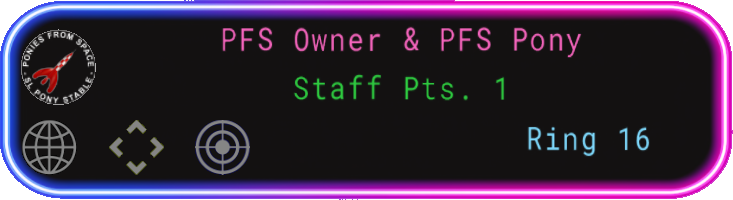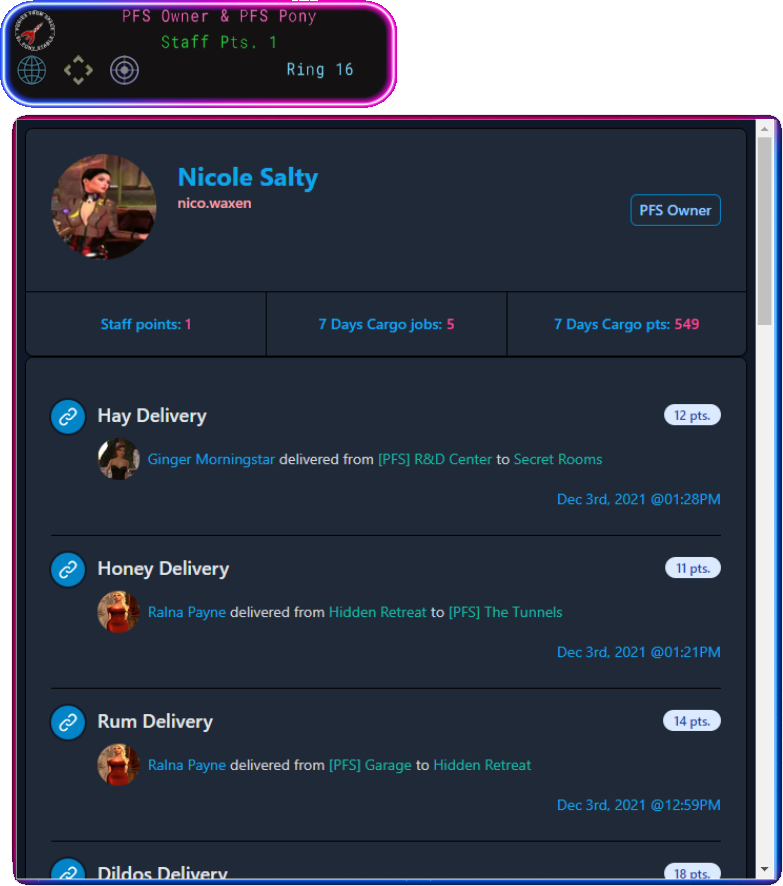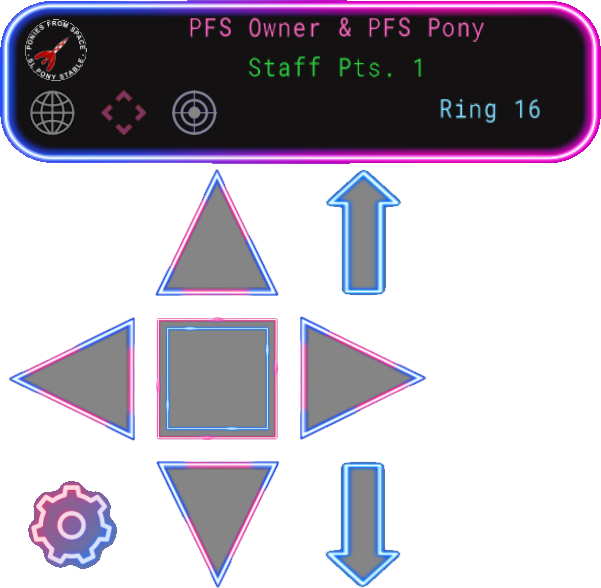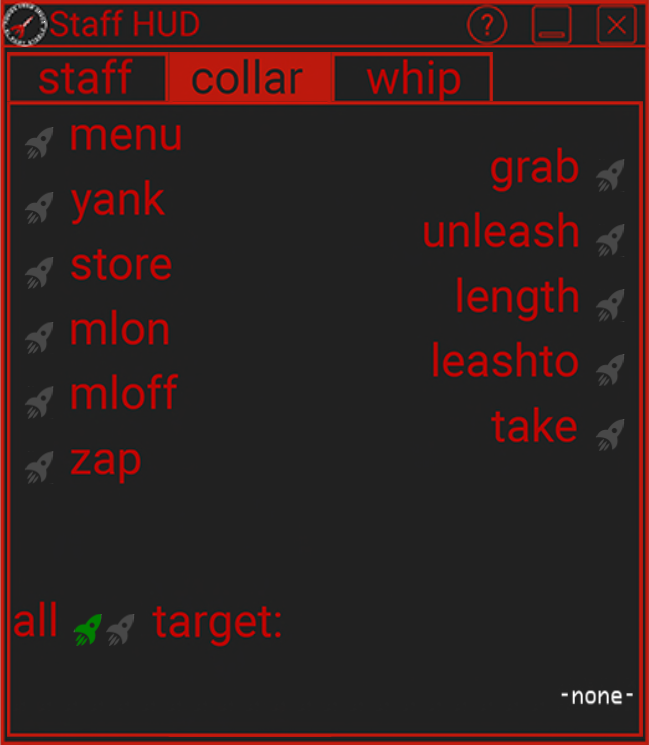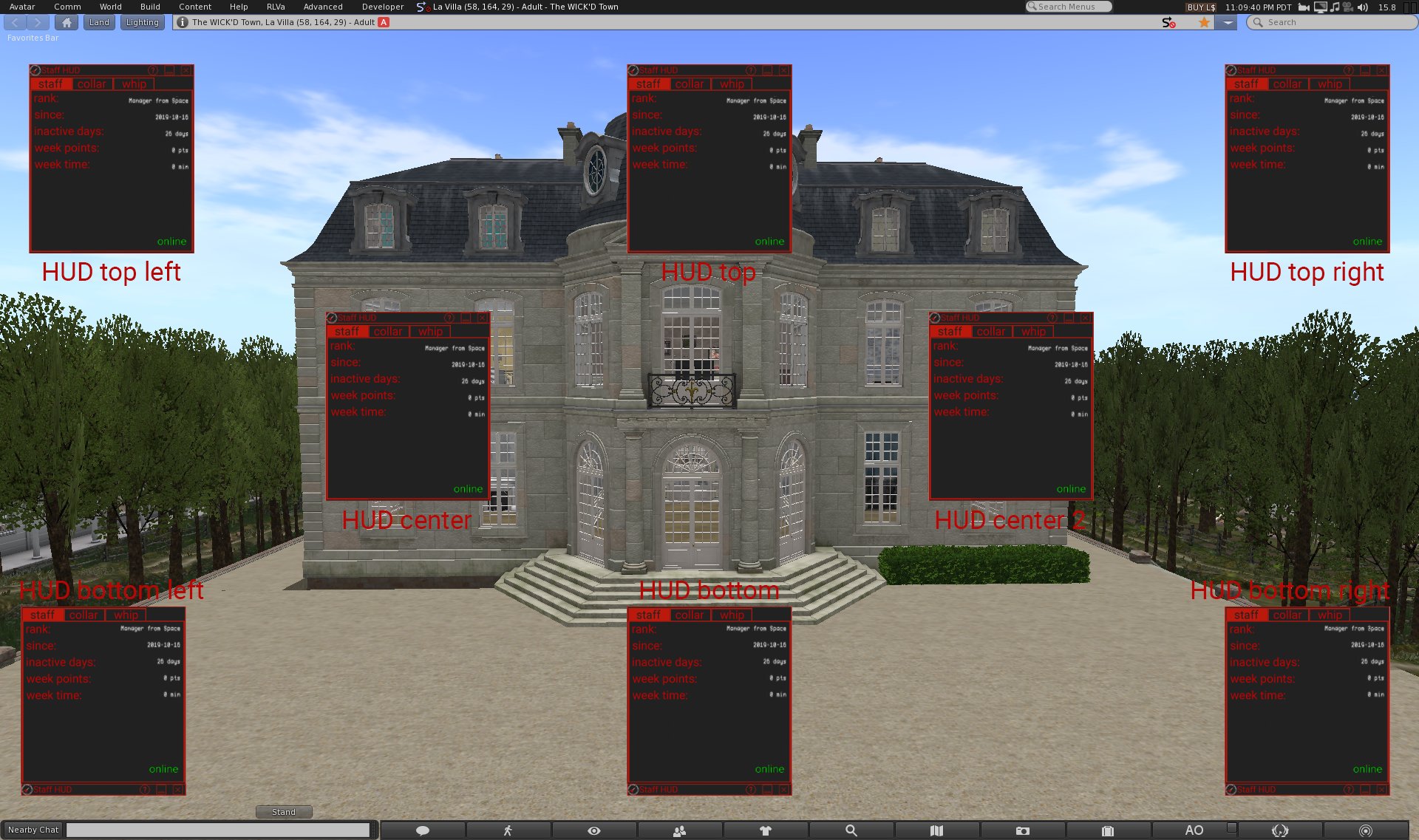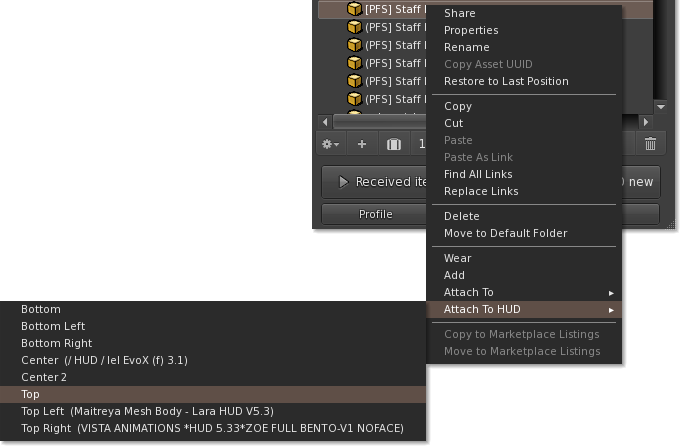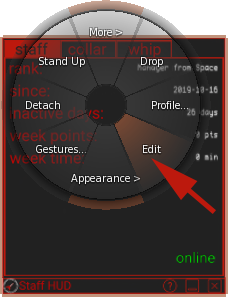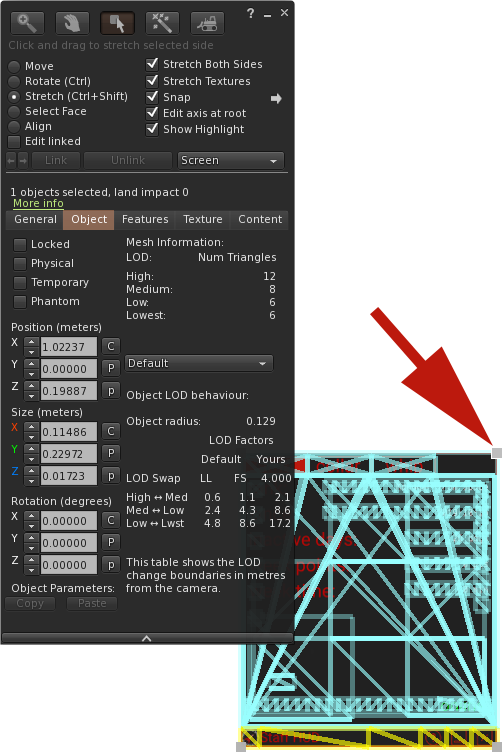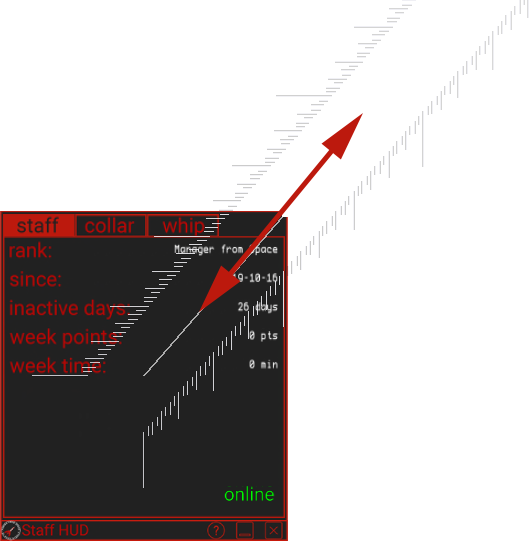Staff hud
The PFS Staff HUD
To help the staff in there daily work at PFS, a staff HUD is available from every PFS collar with version 7.27 or higher.
The staff HUD is also avalaible at the so called sofa area.
Contents
1. The HUD interface
The PFS Staff HUD is a useful tool that help any staff or pony in its daily activities around PFS. It has been designed to make your life easier. The main HUD gives you several informations regarding your position at PFS
The first line display your staff position and pony rank, if you have. If you have none you will be displayed as pressed and PFS Guest
The second line display your actual week points as PFS staff
If you are a lucky PFS Pony that owns a stall at PFS barn, the ring where you are leashed on store command is displeyd down right
The HUD have differents buttons with the following features:
Access the integrated web browser to get your personnal informations regarding your activities at PFS as staff and the PFS Cargo System
Access the Whip Commands HUD for carting and whip circle
Access the PFS Collar Shortcuts HUD
Access this page or use it as Compass to navigate through PFS regions to deliver your goods using the PFS Cargo System
If you are not a PFS staff, the Collar Shortcuts HUD won't be allowed to get accessed, but the rest of the HUD is still working. So anyone can use it as a free Whip HUD or use it with the PFS Cargo System
1.1 The PFS Cargo System tab
This page list all the goods you have carried using the PFS Cargo System, as driver or pony. The top of the page gives you your weekly activities points at PFS as staff, the numbers of carried goods and the related points given by them
1.2 The whip tab
This tab will help you to give orders to your pony for the usual ponyplay like carting, whip circle, etc... You can get a menu to adjust the settings to your liking using the
:
| setting | description |
|---|---|
| -set volume- | changes the volume of the played sounds, from 0 (no sound) to 10 (maximaum) |
| -mute sound- | toggles the mute sound enabled/disabled |
| -mute text- | toggles the mute text enabled/disabled |
| -set name- | sets a custom display name used for the text chat |
| -set gender- | selects the gender you want to use for the text chat male/neutral/female |
| -set type- | selects the type of animal for the text chat |
| -set speed- | disables all the blinking animations to increases the speed, careful on the sound mess! |
1.3 The collar tab
This page list all the goods you have carried using the PFS Cargo System, as driver or pony. The top of the page gives you your weekly activities points at PFS as staff, the numbers of carried goods and the related points given by them
1.4 The headband
| button | description |
|---|---|
| link to the PFS wiki/staff HUD section | |
| reduce/enlarge the HUD | |
| close and detach the HUD |
2. HUD position
The HUD can be attached to several HUD attachement points, depending on the attachement the HUD wil fold up or down:
To select the right attachement point you want to use, locate the [PFS] Staff HUD v2 in your inventory, than right click the object and go down Attach to HUD. Than select one of the given attachement points, you can attach several HUDs at the same attachement point:
3. HUD resizing
The HUD can be resized at your willing up to a minimum size that the mesh allows. If you want to change the size, right click the worn [PFS] Staff HUD v2 and select edit
if you cannot see the worn HUD on your screen, it may be rezzed outside your screen area, you can hold the key alt pressed and roll the mouse wheel to adjust temporarily the screen scaling. You should be able to locate your HUD and move it to the center
once the edit window is open you can hold the keys shift + control and grab one of the handle from one of the corner
keep shift + control pressed, right click the mouse on the handle and move the mouse on the scale to your desired size
When the HUD has reached the desired size you can release all mouse button and keyboard keys, you can also close the edit window. The HUD will take a little time to resize all the elements, give it some seconds.