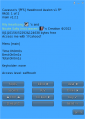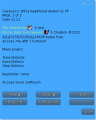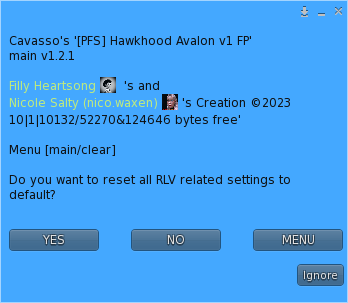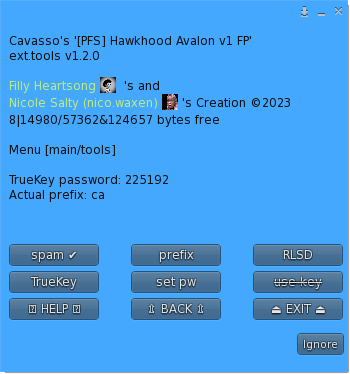PFS HawkHood
Contents
[PFS] Hawk Hood v1
The [PFS] Hawk Hood gag is a rigged bondage hood to restrict listening and view, mostly dedicated to ponyplay, it can be used in many other disciplines, you will be able to:
- lock/unlock with RLV or RLVa
- Access mode: private, public, public ask, owner, group or PFS
- Blind using the sphere view technology to limit the view distance with many options like silhouette avatars past a distance, replace world texture with an unique one, camera distance limited range, hide location, block start IM past a distance and hide names.
- Deaf with an unique encryption listening algorythm and with some options like encrypt listening past a distance only, distance can be sync with the blind sphere size, encrypt rezzed objects, remove punctuation, restrict get IM, hide names, keyholder exception for encryption, list of words for encryption exception, encrypt OOC, and encrypt emotes.
- Mask with overlay on screen with RLVa and prim HUD for RLV, view masks following or not the style and color of the hawk hood
- Environnement with enforced EEP setings
- use RL/SL timer
- colorize & texture over menu, accessible by both user and keyholder
- work with RLV & RLVa, auto switch when locked
- make and add your own logo with integrated UV
- add your own mask texture
- add your own access script (example is provided)
1. Generalities
This bondage gear is the result of the cooperation with Filly Heartsong who did the mesh design. We both put together our long experience in mesh design and scripting to provide you an unique gear. Because we care we are open to listen all your comments and suggestions, as long it will help to get a better product!
1.1 RLV
As a viewer standard, RLV restrictions are filtered to the object UUID and if your object uses same restrictions for several functions, you may run into trouble and the result may look a way different than expected. That's why RLV, here, is managed to the script level. You can have several scripts triggering restrictions w/o any interactions between them. You can easily follows the object restrictions table from the RLV menu.
Both RLV and RLVa are supported here but for some special features like screen overlay an addition attachement is required for RLV users. Even if most of us uses RLVa viewers today we still need to make things compatible to previous standards.
1.2 Access
The menu access is build in an inovative way. As standard, everyone can access the menu, with different access levels. Access levels are:
- public
- locker
- keyholder
- selftouch
Depending on the lock state of the object, you may get different access levels (they are cumulable) which allows you to do things or not. The not allowed functions are strikethrough but the positive side is you can still read every parameter and setting, including the user.
The menu is mono user but the keyholder has always the priority to access it.
You can access it using the command line over channel 7, just hit /7##hood to get access to the main menu of the object. Replace ## with the user 2 first letters of the user name.
The use of the API allows you to override the actual keyholder, this will help you to implement your own access list from wherever you want. You can implement "key grabbing" scripts as much you want they are asked one after the other. For more info look at the included public access script "plug.access.public".
1.3 Configurable
The object includes notecards to configure it, you can modify them at your own risk:
- config: general configuration of the object, you can chnage the color palette..
- logo: list of textures for the logo.
- maskenv: list of extra masks textures (if you want to add some more) and list of the EEP environment presets.
- words: list of words that can be added as exception to the encrypting listening..
- worldtexture: list of textures to replace the world texture.
1.4 API
Objects you cannot mod are no fun, that's why you will find here an integrated API that will allows you make your own key grabbing script. plug.access.public is a script, full mod and documented, to make your own.
1.5 Integrated help
To make it accessible and easy to use, the object menus have a "help" feature to stream in your chat window some general informations regarding the actual menu displayed to help you to understand what does every buttons.
1.6 Truekey
The only way to unlock the object is the use of the key held by the keyholder. In case you are stuck or the keyholder not showing back you can, if seted up previously, use the Truekey feature to get unlocked by everyone having the key password. You can access it, set it up and use it fromt he "Tools" menu.
2. Hawk hood features
The main menu provides you an access to all the functions. You can access it if you touch me or use the command line in the range of 5m. Command line is on channel 7 and is built with the 2 first letters of the username followed by the type of the gear: gag here... Example for 'nikki resident' hawk hood you will type /7nihood (you will be noticed if the user has a customized prefix). You can also replace the prefix with '*' to get all users menus. Keyholder are not concerned by the distance limit but take in account the talk range limit.
⍰ HELP ⍰ – Streams the help into the chat window.
⏏ EXIT ⏏ – Close the actual menu and release the menu access to anyone. If not, the access menu will timeout after 300s of no use. Keyholder always have the priority to access the menu even if used by someone else. The actual menu user will be noticed for any attempt to access the menu (fail or success).
locked ✘ – This object is not locked, no RLV restrictions are applied.
locked ✔ – This object is locked; you cannot remove it and RLV restrictions are applied.
key ✘ – The key is not present and has been taken by someone.
key ✔ – The key is present, anyone can grab it.
access – Sub-menu for the access settings.
RLV – Sub-menu for RLV restrictions if they are.
timer – Sub-menu for timelock.
tools – Sub-menu for the Truekey and some settings.
blind - Sub-menu for the blind function.
deaf - Sub-menu for the deaf function.
view - Sub-menu for the view function.
vision - Sub-menu for the vision function.
style - Sub-menu for the style of the hood.
When unlocking you get some options, you can either call the default settings back to put the harness gag to its initial state, or keep the settings as they are so the harness gag will take the last use settings
YES – All the settings except style are reseted to there default values.
NO – All the settings are left as they are, at the next lock all restrictions will be applied again.
MENU – Get the main menu back.
NOTE: timeout for this menu is shorter than the standard 300s, only 10s!.
⍰ HELP ⍰ – Streams the help into the chat window.
⇫ BACK ⇫ – Move back to the previous menu.
⏏ EXIT ⏏ – Close the actual menu and release the menu access to anyone.
Truekey – Only the wearer can get a new Truekey. The key can get given away, but the final user will need to know the password.
set pw – Set a new password number for the Truekey.
use key – When you wear the Truekey with the correct password you can grab this object key. The wearer cannot use the Truekey on its own object!
spam ✘ – no local chat spam about RLV version and the fact you own this awesome object.
spam ✔ – local chat spam for RLV version and the fact you own this awesome object.
prefix – change your prefix to whatever you want as long it's built with 2 letters.
RLSD – Reset the linkset data and restart all scripts, default material preset will be applied.