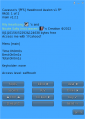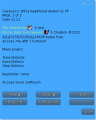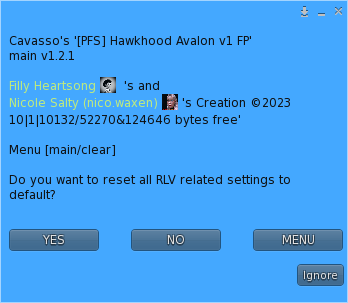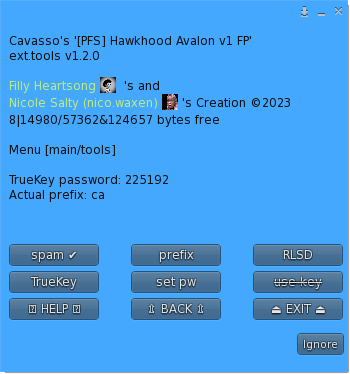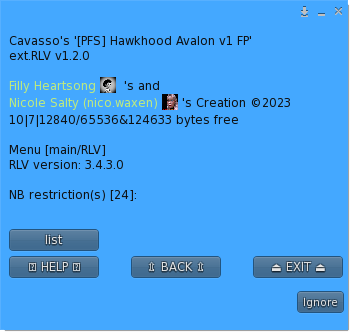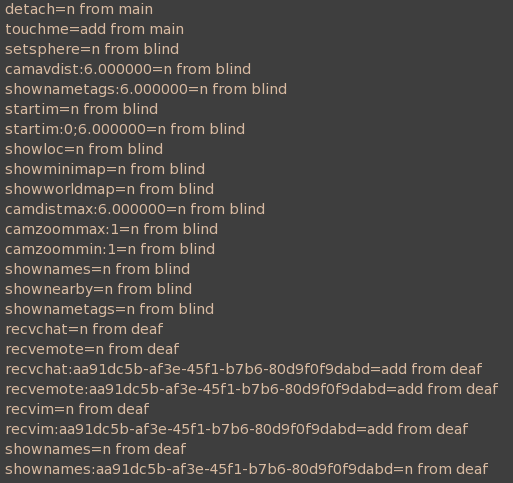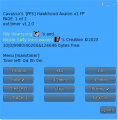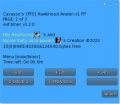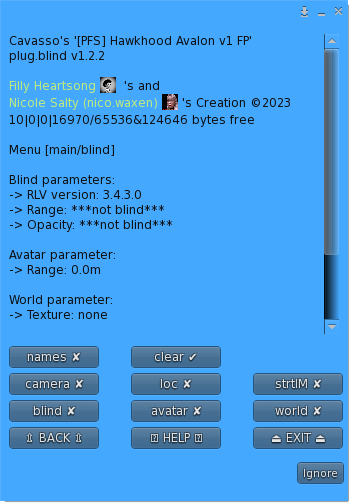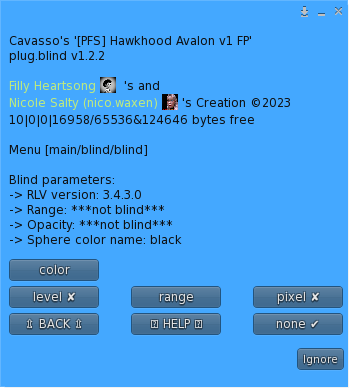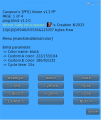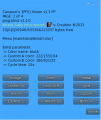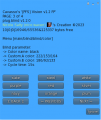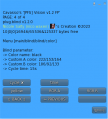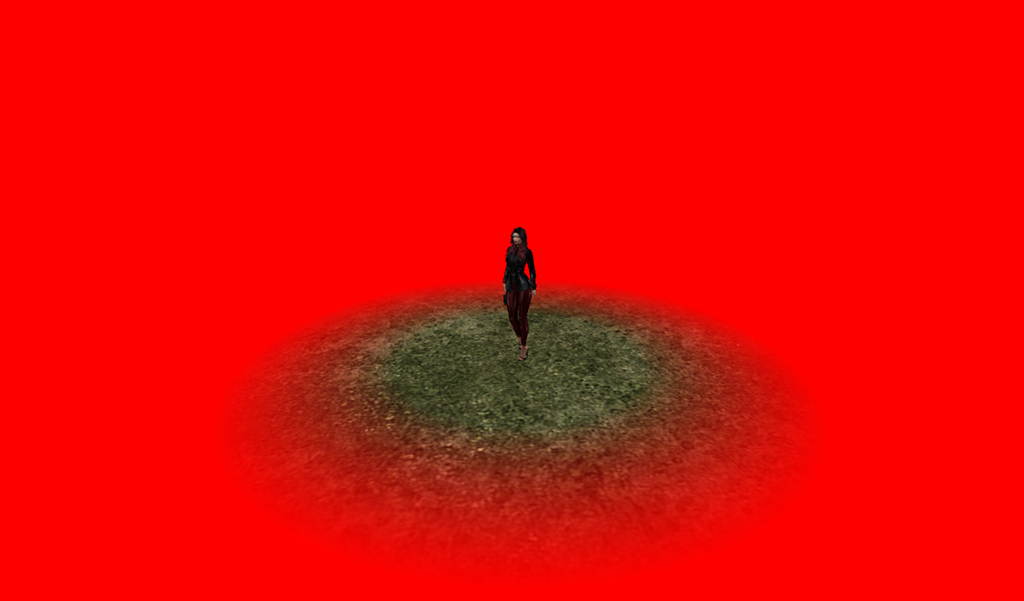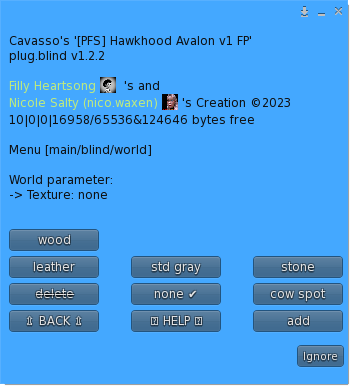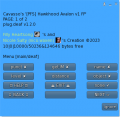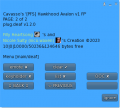Difference between revisions of "PFS HawkHood"
m |
m |
||
| Line 281: | Line 281: | ||
DEAF = harsh -> <span style="color: #00ff00">Hear: looks at the thing in front of her "ᶷ ᶡᶿᶣᶼ ʵᶟʸᵝ ᶼᶴᵝ ᶼˠᶥᶳ ᶳ ᶱᵅᶛᶸᶶᵟᶣᶸ ᵠᵝᶲ ᵋᶸᶣᶨᶤᶧᶡ ᵋᶤᶸᶪᵠ!" ᶛᶟᶬᶬ ᶞᶝᶡᵞᶦ "ᶧᶽᵠᵞ ᵝ ᶧᶽʷᶩ ᶴᶬᶲᶧ ᶬˠᶽ ˠʷᶴᶼ ᵅᶿᶯ ᶺᶽᶳ!"</span><br> | DEAF = harsh -> <span style="color: #00ff00">Hear: looks at the thing in front of her "ᶷ ᶡᶿᶣᶼ ʵᶟʸᵝ ᶼᶴᵝ ᶼˠᶥᶳ ᶳ ᶱᵅᶛᶸᶶᵟᶣᶸ ᵠᵝᶲ ᵋᶸᶣᶨᶤᶧᶡ ᵋᶤᶸᶪᵠ!" ᶛᶟᶬᶬ ᶞᶝᶡᵞᶦ "ᶧᶽᵠᵞ ᵝ ᶧᶽʷᶩ ᶴᶬᶲᶧ ᶬˠᶽ ˠʷᶴᶼ ᵅᶿᶯ ᶺᶽᶳ!"</span><br> | ||
DEAF = total -> <span style="color: #00ff00">Hear: (nothing!)</span><br> | DEAF = total -> <span style="color: #00ff00">Hear: (nothing!)</span><br> | ||
| − | DEAF = | + | DEAF = harsh + emotes + punct -> <span style="color: #00ff00">Hear: loˠksatᶛᶫethiʵgᶥnfᶥoᶺᵝᵠʵheᶥᶷwᶧˠlbiʸdyouᶸikeaheᶡplesᶾʴˠᶥʴᶺeleᶸsᶫʶlᶾyʱvillᵅughᶦᶸᶞniᶲilᶭʴᵅlᶛᶧoᶫintothepiᶵ</span><br> |
| − | DEAF = | + | DEAF = harsh + emotes + list -> <span style="color: #00ff00">Hear: ᶺᶫʱᶸᶴ ᶷᶮ ᶩᶵᶥ thing ᶪʶ ᶝᵠᶪᵅᶤ ᶣʴ ᵟᶾᵠ "ᵅ ᶪᶷᶥᵅ ʱᶶᶟᶳ ᶩᶼᶿ ʸᶵᶿᵟ ᶩ helpless ᶳᶦᶮ ᶬᶧᶿᶵᶡᶵᶵ ᶲᶱᶶˠᵝ!" ᶭᶫʴᶱ ᶽᶭᶮᶥᶵ "ᶟᶭᶩᶮ ᶸ ᶫᵋᶟᶽ ᶥᶪᶦᶶ ˠᶶᶳ ᶽᶟᶿᶲ ᶭᶥᶧ pit!"</span><br> |
</p> | </p> | ||
<br><hr><br> | <br><hr><br> | ||
Revision as of 08:42, 20 September 2023
[PFS] Hawk Hood v1
The [PFS] Hawk Hood gag is a rigged bondage hood to restrict listening and view, mostly dedicated to ponyplay, it can be used in many other disciplines, you will be able to:
- lock/unlock with RLV or RLVa
- Access mode: private, public, public ask, owner, group or PFS
- Blind using the sphere view technology to limit the view distance with many options like silhouette avatars past a distance, replace world texture with an unique one, camera distance limited range, hide location, block start IM past a distance and hide names.
- Deaf with an unique encryption listening algorythm and with some options like encrypt listening past a distance only, distance can be sync with the blind sphere size, encrypt rezzed objects, remove punctuation, restrict get IM, hide names, keyholder exception for encryption, list of words for encryption exception, encrypt OOC, and encrypt emotes.
- Mask with overlay on screen with RLVa and prim HUD for RLV, view masks following or not the style and color of the hawk hood
- Environnement with enforced EEP setings
- use RL/SL timer
- colorize & texture over menu, accessible by both user and keyholder
- work with RLV & RLVa, auto switch when locked
- make and add your own logo with integrated UV
- add your own mask texture
- add your own access script (example is provided)
1. Generalities
This bondage gear is the result of the cooperation with Filly Heartsong who did the mesh design. We both put together our long experience in mesh design and scripting to provide you an unique gear. Because we care we are open to listen all your comments and suggestions, as long it will help to get a better product!
1.1 RLV
As a viewer standard, RLV restrictions are filtered to the object UUID and if your object uses same restrictions for several functions, you may run into trouble and the result may look a way different than expected. That's why RLV, here, is managed to the script level. You can have several scripts triggering restrictions w/o any interactions between them. You can easily follows the object restrictions table from the RLV menu.
Both RLV and RLVa are supported here but for some special features like screen overlay an addition attachement is required for RLV users. Even if most of us uses RLVa viewers today we still need to make things compatible to previous standards.
1.2 Access
The menu access is build in an inovative way. As standard, everyone can access the menu, with different access levels. Access levels are:
- public
- locker
- keyholder
- selftouch
Depending on the lock state of the object, you may get different access levels (they are cumulable) which allows you to do things or not. The not allowed functions are strikethrough but the positive side is you can still read every parameter and setting, including the user.
The menu is mono user but the keyholder has always the priority to access it.
You can access it using the command line over channel 7, just hit /7##hood to get access to the main menu of the object. Replace ## with the user 2 first letters of the user name.
The use of the API allows you to override the actual keyholder, this will help you to implement your own access list from wherever you want. You can implement "key grabbing" scripts as much you want they are asked one after the other. For more info look at the included public access script "plug.access.public".
1.3 Configurable
The object includes notecards to configure it, you can modify them at your own risk:
- config: general configuration of the object, you can chnage the color palette..
- logo: list of textures for the logo.
- maskenv: list of extra masks textures (if you want to add some more) and list of the EEP environment presets.
- words: list of words that can be added as exception to the encrypting listening..
- worldtexture: list of textures to replace the world texture.
1.4 API
Objects you cannot mod are no fun, that's why you will find here an integrated API that will allows you make your own key grabbing script. plug.access.public is a script, full mod and documented, to make your own.
1.5 Integrated help
To make it accessible and easy to use, the object menus have a "help" feature to stream in your chat window some general informations regarding the actual menu displayed to help you to understand what does every buttons.
1.6 Truekey
The only way to unlock the object is the use of the key held by the keyholder. In case you are stuck or the keyholder not showing back you can, if seted up previously, use the Truekey feature to get unlocked by everyone having the key password. You can access it, set it up and use it fromt he "Tools" menu.
2. Hawk hood features
The main menu provides you an access to all the functions. You can access it if you touch me or use the command line in the range of 5m. Command line is on channel 7 and is built with the 2 first letters of the username followed by the type of the gear: gag here... Example for 'nikki resident' hawk hood you will type /7nihood (you will be noticed if the user has a customized prefix). You can also replace the prefix with '*' to get all users menus. Keyholder are not concerned by the distance limit but take in account the talk range limit.
⍰ HELP ⍰ – Streams the help into the chat window.
⏏ EXIT ⏏ – Close the actual menu and release the menu access to anyone. If not, the access menu will timeout after 300s of no use. Keyholder always have the priority to access the menu even if used by someone else. The actual menu user will be noticed for any attempt to access the menu (fail or success).
locked ✘ – This object is not locked, no RLV restrictions are applied.
locked ✔ – This object is locked; you cannot remove it and RLV restrictions are applied.
key ✘ – The key is not present and has been taken by someone.
key ✔ – The key is present, anyone can grab it.
access – Sub-menu for the access settings.
RLV – Sub-menu for RLV restrictions if they are.
timer – Sub-menu for timelock.
tools – Sub-menu for the Truekey and some settings.
blind - Sub-menu for the blind function.
deaf - Sub-menu for the deaf function.
view - Sub-menu for the view function.
vision - Sub-menu for the vision function.
style - Sub-menu for the style of the hood.
When unlocking you get some options, you can either call the default settings back to put the harness gag to its initial state, or keep the settings as they are so the harness gag will take the last use settings
YES – All the settings except style are reseted to there default values.
NO – All the settings are left as they are, at the next lock all restrictions will be applied again.
MENU – Get the main menu back.
NOTE: timeout for this menu is shorter than the standard 300s, only 10s!.
⍰ HELP ⍰ – Streams the help into the chat window.
⇫ BACK ⇫ – Move back to the previous menu.
⏏ EXIT ⏏ – Close the actual menu and release the menu access to anyone.
Truekey – Only the wearer can get a new Truekey. The key can get given away, but the final user will need to know the password.
set pw – Set a new password number for the Truekey.
use key – When you wear the Truekey with the correct password you can grab this object key. The wearer cannot use the Truekey on its own object!
spam ✘ – no local chat spam about RLV version and the fact you own this awesome object.
spam ✔ – local chat spam for RLV version and the fact you own this awesome object.
prefix – change your prefix to whatever you want as long it's built with 2 letters.
RLSD – Reset the linkset data and restart all scripts, default material preset will be applied.
Universal scripts must deal with different configurations where sometimes same restrictions can be triggered by two scripts. That’s why here RLV restrictions are managed in a unique way. The goal is to keep things working as they should and especially when restrictions are lifted. All active restrictions are listed with the restriction itself like sendchat=n and the script which triggered it from sub.deaf.
⍰ HELP ⍰ – Streams the help into the chat window.
⇫ BACK ⇫ – Move back to the previous menu.
⏏ EXIT ⏏ – Close the actual menu and release the menu access to anyone.
list - Stream in your chat window all the active restrictions with the script name which is the source of the restriction. You may see same restriction for different scripts, this is all normal.
Example of streamed out list of active restrictions:
NOTE: When the timer runs out, the key is given back to the user. No one will be able to grab it except if they are some "key grabbing" plugin scripts installed.
The timer can be RL or SL time, you can switch from one to another w/o resetting the time left. Wearer can set a timer and do some self-bondage, once started the timer cannot be stopped except if someone else grab the key and get the keyholder access level.
⇫ BACK ⇫ – Move back to the previous menu.
⇦ PREVIOUS - Move back to the previous page.
NEXT ⇨ - Move forward to the next page.
⍰ HELP ⍰ – Streams the help into the chat window.
stop - Stop the actual timer but don't give back the key back to the wearer.
RLtime ✘ – SL time mode.
RLtime ✔ – RL time mode.
hide ✔ – The actual timer value and any added time triggered by the menu buttons are hided to the wearer.
+2min – Add 2 minutes to the actual timer value.
+5min – Add 5 minutes to the actual timer value.
+30min – Add 30 minutes to the actual timer value.
+1h – Add 1 hour to the actual timer value.
+3h – Add 3 hours to the actual timer value.
+6h – Add 6 hours to the actual timer value.
+12h – Add 12 hours to the actual timer value.
+24h – Add 24 hours to the actual timer value.
⇫ BACK ⇫ – Move back to the previous menu.
⍰ HELP ⍰ – Streams the help into the chat window.
⏏ EXIT ⏏ – Close the actual menu and release the menu access to anyone.
blind ✘/✔ – Access the sub-menu to change the blind settings. ‘✘’ no blind setting active, ‘✔’ at least one blind setting is active.
avatar ✔ – Turn all the avatars to silhouettes beyond a certain distance. If ‘blind’ is ‘✔’ the distance is set to the sphere distance, if ‘blind’ is ‘✘’ a menu will ask you the distance you want to set.
NOTE: With Firestorm versin 6.6.3.67470 and later, the avatars may just vanish from the screen! nice avatar eraser feature. With Kokua 6.6.3.52925 the body vanish but some attachement stay more or less visible like haire, freaking!
world ✘/✔ – Access the sub-menu to change the in-world texture. ‘✘’ no world setting active, ‘✔’ the user’s world is textured.
camera ✔ – Prevent moving the camera too far from the avatar. If ‘blind’ is ‘✔’ the distance is set to the sphere distance, if ‘blind’ is ‘✘’ a menu will ask you the distance you want to set.
loc ✔ – The user is unable to know where they are: the world map is hidden, the parcel and region name on the top menubar are hidden, they cannot create landmarks, nor buy land, nor see what land they have left after teleport, nor see the location in the About box, and even system and object messages are ofuscated if they contain the name of the region and/or the name of the parcel. In addition the user is unable to view the mini map and world map.
strtIM ✔ – User can only start IM sessions with people that are within a certain distance. If ‘blind’ is ‘✔’ the distance is set to the sphere distance, if ‘blind’ is ‘✘’ a menu will ask you the distance you want to set. RLV doesn’t support the distance modifier.
names ✔ – Unable to see name and they are replaced by dummies, tooltips are hidden and pie menu is almost useless so user can't get the profile, etc... nametags are not displayed anymore, nearby window is useless.
clear ✔ – Reset all blind settings back to default values. ✔means the settings are on default values.
⇫ BACK ⇫ – Move back to the previous menu.
⍰ HELP ⍰ – Streams the help into the chat window.
⏏ EXIT ⏏ – Close the actual menu and release the menu access to anyone.
none ✔ – Blind level to none, defaults values for mode, color and opacity are set.
level ✘ – no sphere view ▁ - 16m ▂ - 8m ▃ - 4m ▆ – 2m ▇ - 1m ▉ - 0.5m. You can only level up, to remove the actual sphere view, one has to step up all levels until coming back to the start or hit 'none' button.
range ✔ – A customized sphere size has been set. Value between 0.0m and 255.0m, under 0.3m you can consider being fully blind.
pixel ✔ – The colored sphere is replaced by a pixelisation effect depending on the 'blind" setting (only RLVa).
color – Sub-menu to change the sphere color.
You can change the sphere color to adjust it to your liking, in addition you can also make the color cycling.
⇫ BACK ⇫ – Move back to the previous menu.
⇦ PREVIOUS - Move back to the previous page.
NEXT ⇨ - Move forward to the next page.
⍰ HELP ⍰ – Streams the help into the chat window.
D.green, F.pink, L.red, L,yellow, P.pink, amethyst, azure, black, blood, blue, copper, custom.A, custom.B, gold, indigo,lime, metal, navy, orange, plum, purple, red, silver, slate, steel, white, yellow – Select the color preset for the sphere.
RGB.A, RGB.B – Enter the new value for custom.A or custom.B color. Example <123/123/123>
cycle ✘ – No color cycling.
cycle ✔ – Sphere color is cycling to randoms values. Every defined time a new color is randomly selected and the sphere change to the next value with gradient.
time – Enter a new cycle time for color change.
⇫ BACK ⇫ – Move back to the previous menu.
⍰ HELP ⍰ – Streams the help into the chat window.
add – add a custom world texture to the set, format is texture UUID + name (8 chars max) no space no punctuation.
delete – remove a custom previously added world texture from the set.
std gray, cow spot, wood, stone – set the world texture with the selected texture.
⇫ BACK ⇫ – Move back to the previous menu.
⇦ PREVIOUS - Move back to the previous page.
NEXT ⇨ - Move forward to the next page.
⍰ HELP ⍰ – Streams the help into the chat window.
⏏ EXIT ⏏ – Close the actual menu and release the menu access to anyone.
none ✔ – No deaf restrictions are applied, the listening is not encrypted.
level ✘ – No listening encryption ▁ - very light encryption ▂ - light encryption ▃ - medium encryption ▆ – serious encryption ▇ - harsh encryption ▉ - total deaf. You can only level up, to remove the actual encryption, one has to step up all levels until coming back to the start or hit 'none' button.
distance – Access the sub-menu to change the encryption distance.
object ✔ – Rezzed talking objects are encrypted (following the dustance rule).
punct ✔ – Punctuations are removed to any encrypted message (, .!?:-_;*@#()<>/\\\"&+={}[]|%^$`~) including "space"
get.IM ✔ – Receiving IM are restricted.
name ✔ – User is unable to see any name and they are replaced by "dummy" names such as "Someone", "A resident", the tooltips are hidden, the pie menu is almost useless so the user can't get the profile.
keyholder ✔ – A keyholder exception is added for encrypted messages, emotes, name and get IM.
list ✔ – The included "words" notecard is used as exceptions list for any encrypted message.
OOC ✔ – OOC messages are encrypted too.
emote ✔ – Emotes are encrypted too, include the rezzed object if object is enabled ✔
clear ✔ – Reset all deaf settings back to default values. ✔ means the settings are on default values.
example for encrypted listening
Talking: /me looks at the thing in front of her "I will bind you like a helpless and useless dolly!" evil laugh "then I will roll you into the pit!"
DEAF = very light -> Hear: looks at the thing in front of her "i wiᶹl binᶶ you like a helplᶶss and uselesᶷ doᶱᶱy!" evil lᶛugᶷ "then i will rolᶫ yoᶼ into the pit!"
DEAF = light -> Hear: looks at the thing in front of her "i will bᵞnd ᶦou liʸe ᶵ helpless and usᵞless dollᶹ!" evᶯl ᶮaᶡgh "then i ᶧill ᶝoll ᶺou iᵅᵋᶵ ᵝhe ᶧit!"
DEAF = medium -> Hear: looks at the thing in front of her "i wᵟᶪl ᶹinᶛ ᶦoᵅ ᵋike ᶼ helpˤeᶱs aᶽd useless dolly!" evʱl ʱaᶧᶡh "theᶩ i ᵟᶵll roʱl yᵝᶯ ᶟnto ᶭhe pit!"
DEAF = serious -> Hear: looks at the thing in front of her "ᶱ ᵠᶪᶤᶝ ʶiʸd ᶯou liᶬe ᶵ heᶶpless ᶴnᶩ uselᶪss dolᵡy!" ᶸᶿil ᶾaᶧgh "tᶩeᶮ ᶭ wᶵlʷ rʷᶭᶝ ᶱᶨᶟ into ᶮhᵠ ᶬit!"
DEAF = harsh -> Hear: looks at the thing in front of her "ᶷ ᶡᶿᶣᶼ ʵᶟʸᵝ ᶼᶴᵝ ᶼˠᶥᶳ ᶳ ᶱᵅᶛᶸᶶᵟᶣᶸ ᵠᵝᶲ ᵋᶸᶣᶨᶤᶧᶡ ᵋᶤᶸᶪᵠ!" ᶛᶟᶬᶬ ᶞᶝᶡᵞᶦ "ᶧᶽᵠᵞ ᵝ ᶧᶽʷᶩ ᶴᶬᶲᶧ ᶬˠᶽ ˠʷᶴᶼ ᵅᶿᶯ ᶺᶽᶳ!"
DEAF = total -> Hear: (nothing!)
DEAF = harsh + emotes + punct -> Hear: loˠksatᶛᶫethiʵgᶥnfᶥoᶺᵝᵠʵheᶥᶷwᶧˠlbiʸdyouᶸikeaheᶡplesᶾʴˠᶥʴᶺeleᶸsᶫʶlᶾyʱvillᵅughᶦᶸᶞniᶲilᶭʴᵅlᶛᶧoᶫintothepiᶵ
DEAF = harsh + emotes + list -> Hear: ᶺᶫʱᶸᶴ ᶷᶮ ᶩᶵᶥ thing ᶪʶ ᶝᵠᶪᵅᶤ ᶣʴ ᵟᶾᵠ "ᵅ ᶪᶷᶥᵅ ʱᶶᶟᶳ ᶩᶼᶿ ʸᶵᶿᵟ ᶩ helpless ᶳᶦᶮ ᶬᶧᶿᶵᶡᶵᶵ ᶲᶱᶶˠᵝ!" ᶭᶫʴᶱ ᶽᶭᶮᶥᶵ "ᶟᶭᶩᶮ ᶸ ᶫᵋᶟᶽ ᶥᶪᶦᶶ ˠᶶᶳ ᶽᶟᶿᶲ ᶭᶥᶧ pit!"