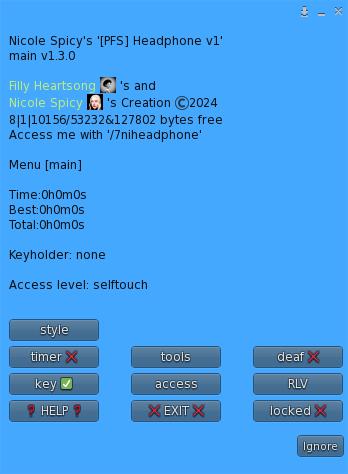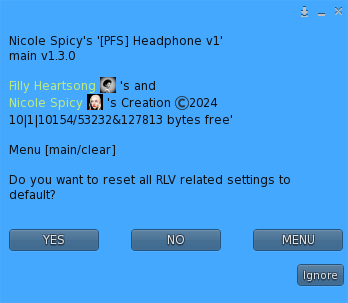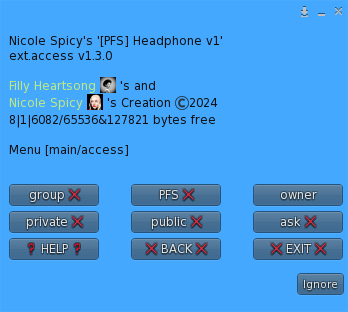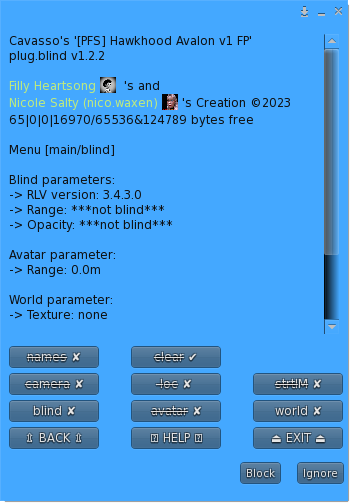Difference between revisions of "Headphone"
m |
m |
||
| Line 79: | Line 79: | ||
<!--=====================================================--> | <!--=====================================================--> | ||
<h2><p style="text-align:center; color: #fe5656;font-size: 40px">2.1 Main menu</p></h2> | <h2><p style="text-align:center; color: #fe5656;font-size: 40px">2.1 Main menu</p></h2> | ||
| − | <p>The main menu provides you an access to all the functions. You can access it if you touch me or use the command line in the range of 5m. Command line is on channel 7 and is built with the 2 first letters of the username followed by the type of the gear: hood here... Example for ' | + | <p>The main menu provides you an access to all the functions. You can access it if you touch me or use the command line in the range of 5m. Command line is on channel 7 and is built with the 2 first letters of the username followed by the type of the gear: hood here... Example for 'nicole spicy' headphone you will type <span style="color: #ffdd33">/7niheadphone</span> (you will be noticed if the user has a customized prefix). You can also replace the prefix with '*' to get all users menus. Keyholder are not concerned by the distance limit but take in account the talk range limit.</p> |
[[File:Headphone main menu.png|center]] | [[File:Headphone main menu.png|center]] | ||
| − | <p><span style="color: #00ff00"> | + | <p><span style="color: #00ff00">❓ HELP ❓</span> – Streams the help into the chat window.<br> |
| − | <span style="color: #00ff00"> | + | <span style="color: #00ff00">❌ EXIT ❌</span> – Close the actual menu and release the menu access to anyone. If not, the access menu will timeout after 300s of no use. Keyholder always have the priority to access the menu even if used by someone else. The actual menu user will be noticed for any attempt to access the menu (fail or success).<br> |
| − | <span style="color: #00ff00">locked | + | <span style="color: #00ff00">locked ❌</span> – This object is not locked, no RLV restrictions are applied.<br> |
| − | <span style="color: #00ff00">locked | + | <span style="color: #00ff00">locked ✅</span> – This object is locked; you cannot remove it and RLV restrictions are applied.<br> |
| − | <span style="color: #00ff00">key | + | <span style="color: #00ff00">key ❌</span> – The key is not present and has been taken by someone.<br> |
| − | <span style="color: #00ff00">key | + | <span style="color: #00ff00">key ✅</span> – The key is present, anyone can grab it.<br> |
<span style="color: #00ff00">access</span> – Sub-menu for the access settings.<br> | <span style="color: #00ff00">access</span> – Sub-menu for the access settings.<br> | ||
<span style="color: #00ff00">RLV</span> – Sub-menu for RLV restrictions if they are.<br> | <span style="color: #00ff00">RLV</span> – Sub-menu for RLV restrictions if they are.<br> | ||
<span style="color: #00ff00">timer</span> – Sub-menu for timelock.<br> | <span style="color: #00ff00">timer</span> – Sub-menu for timelock.<br> | ||
<span style="color: #00ff00">tools</span> – Sub-menu for the Truekey and some settings.<br> | <span style="color: #00ff00">tools</span> – Sub-menu for the Truekey and some settings.<br> | ||
| − | |||
<span style="color: #00ff00">deaf</span> - Sub-menu for the deaf function.<br> | <span style="color: #00ff00">deaf</span> - Sub-menu for the deaf function.<br> | ||
| − | |||
| − | |||
<span style="color: #00ff00">style</span> - Sub-menu for the style of the hood.<br></p> | <span style="color: #00ff00">style</span> - Sub-menu for the style of the hood.<br></p> | ||
| + | <br><hr> | ||
| + | <!--=====================================================--> | ||
| + | <!--2.1.1 Unlock menu --> | ||
| + | <!--=====================================================--> | ||
| + | <h3><p style="text-align:center; color: #fe5656;font-size: 40px">2.1.1 Unlock menu</p></h3> | ||
| + | <p>When unlocking you get some options, you can either call the default settings back to put the headphone to its initial state, or keep the settings as they are so the hood will take the last use settings</p> | ||
| + | [[File:Headphone unlock menu.png|center]]<br> | ||
| + | <span style="color: #00ff00">YES</span> – All the settings except style are reseted to there default values.<br> | ||
| + | <span style="color: #00ff00">NO</span> – All the settings are left as they are, at the next lock all restrictions will be applied again.<br> | ||
| + | <span style="color: #00ff00">MENU</span> – Get the main menu back.<br> | ||
| + | <p><span style="color: #ffdd33">NOTE:</span> timeout for this menu is shorter than the standard 300s, only 10s!.</p> | ||
| + | <br><hr> | ||
| + | <!--=====================================================--> | ||
| + | <!--2.2 Access menu --> | ||
| + | <!--=====================================================--> | ||
| + | <h2><p style="text-align:center; color: #fe5656;font-size: 40px">2.2 Access menu</p></h2> | ||
| + | [[File:Headphone access menu.png|center]]<br> | ||
| + | <p><span style="color: #00ff00">❓ HELP ❓</span> – Streams the help into the chat window.<br> | ||
| + | <span style="color: #00ff00">❌ BACK ❌</span> – Move back to the previous menu.<br> | ||
| + | <span style="color: #00ff00">❌ EXIT ❌</span> – Close the actual menu and release the menu access to anyone.<br> | ||
| + | <span style="color: #00ff00">private ✅</span> – Only user and owner can access it.<br> | ||
| + | <span style="color: #00ff00">public ✅</span> – Anyone can access the menu and grab the key.<br> | ||
| + | <span style="color: #00ff00">ask ✅</span> – Same as public but if someone want to grab the key, the actual keyholder (if present in the region) will be asked to allow it or not.<br> | ||
| + | <span style="color: #00ff00">group ✅</span> – only same group then user can access it.<br> | ||
| + | <span style="color: #00ff00">PFS ✅</span> – PFS staff can grab the key.<br> | ||
| + | <span style="color: #00ff00">owner</span> – Sub-menu to add/delete owners.<br> | ||
| + | <p><span style="color: #ffdd33">NOTE:</span> if private, public, ask and group are ❌, anyone can access the menu, you can grab the key if available but if the key is already taken you can still go into all menus but all the buttons will be strikethrough.</p><br> | ||
| + | <p>Exemple of strikethrough menu where the menu user has the <span style="color: #00ff00">free</span> access level</p> | ||
| + | [[File:HH menu strikedthrough.png|center]]<br> | ||
<br><hr> | <br><hr> | ||
Revision as of 09:05, 7 May 2024
Contents
[PFS] Headphone v1
The [PFS] Headphone is an unrigged bondage gear to restrict listening, it can be used in many ways and in many disciplines, up to you to choose it. You will be able to:
- lock/unlock with RLV or RLVa
- Access mode: private, public, public ask, owner, group or PFS
- Deaf with an unique encryption listening algorythm and with some options like encrypt listening past a distance only, encrypt rezzed objects, remove punctuation, restrict get IM, hide names, keyholder exception for encryption, list of words for encryption exception, encrypt OOC, and encrypt emotes
- Includes a learn word mode which adds to the allowed words the most heard one et delete the one that are not heard anymore
- Includes the famous [PFS] Network to allows communication between users inside a 100m range. Redirection of the talked chat channel can be adjusted to the gag if used
- use RL/SL timer
- colorize & texture over menu, accessible by both user and keyholder
- add your own access script (example is provided)
- up to 16 material textures to customize it to your likings
- uses the standard script v1.3
1. Generalities
This bondage gear is the result of the cooperation with Filly Heartsong who did the mesh design. We both put together our long experience in mesh design and scripting to provide you an unique gear. Because we care we are open to listen all your comments and suggestions, as long it will help to get a better product!
1.1 RLV
As a viewer standard, RLV restrictions are filtered to the object UUID and if your object uses same restrictions for several functions, you may run into trouble and the result may look a way different than expected. That's why RLV, here, is managed to the script level. You can have several scripts triggering restrictions w/o any interactions between them. You can easily follows the object restrictions table from the RLV menu.
Both RLV and RLVa are supported here but for some special features like screen overlay an addition attachement is required for RLV users. Even if most of us uses RLVa viewers today we still need to make things compatible to previous standards.
1.2 Access
The menu access is build in an inovative way. As standard, everyone can access the menu, with different access levels. Access levels are:
- public
- locker
- keyholder
- selftouch
Depending on the lock state of the object, you may get different access levels (they are cumulable) which allows you to do things or not. The not allowed functions are strikethrough but the positive side is you can still read every parameter and setting, including the user.
The menu is mono user but the keyholder has always the priority to access it.
You can access it using the command line over channel 7, just hit /7##headphoneto get access to the main menu of the object. Replace ## with the user 2 first letters of the user name.
The use of the API allows you to override the actual keyholder, this will help you to implement your own access list from wherever you want. You can implement "key grabbing" scripts as much you want they are asked one after the other. For more info look at the included public access script "plug.access.public".
1.3 Configurable
The object includes notecards to configure it, you can modify them at your own risk:
- config: general configuration of the object, you can chnage the color palette..
- words: list of words that can be added as exception to the encrypting listening..
1.4 API
Objects you cannot mod are no fun, that's why you will find here an integrated API that will allows you make your own key grabbing script. plug.access.public is a script, full mod and documented, to make your own.
1.5 Integrated help
To make it accessible and easy to use, the object menus have a "help" feature to stream in your chat window some general informations regarding the actual menu displayed to help you to understand what does every buttons.
1.6 Truekey
The only way to unlock the object is the use of the key held by the keyholder. In case you are stuck or the keyholder not showing back you can, if set up previously, use the Truekey feature to get unlocked by everyone having the key password. You can access it, set it up and use it fromt he "Tools" menu.
2. Headphone features
The main menu provides you an access to all the functions. You can access it if you touch me or use the command line in the range of 5m. Command line is on channel 7 and is built with the 2 first letters of the username followed by the type of the gear: hood here... Example for 'nicole spicy' headphone you will type /7niheadphone (you will be noticed if the user has a customized prefix). You can also replace the prefix with '*' to get all users menus. Keyholder are not concerned by the distance limit but take in account the talk range limit.
❓ HELP ❓ – Streams the help into the chat window.
❌ EXIT ❌ – Close the actual menu and release the menu access to anyone. If not, the access menu will timeout after 300s of no use. Keyholder always have the priority to access the menu even if used by someone else. The actual menu user will be noticed for any attempt to access the menu (fail or success).
locked ❌ – This object is not locked, no RLV restrictions are applied.
locked ✅ – This object is locked; you cannot remove it and RLV restrictions are applied.
key ❌ – The key is not present and has been taken by someone.
key ✅ – The key is present, anyone can grab it.
access – Sub-menu for the access settings.
RLV – Sub-menu for RLV restrictions if they are.
timer – Sub-menu for timelock.
tools – Sub-menu for the Truekey and some settings.
deaf - Sub-menu for the deaf function.
style - Sub-menu for the style of the hood.
When unlocking you get some options, you can either call the default settings back to put the headphone to its initial state, or keep the settings as they are so the hood will take the last use settings
YES – All the settings except style are reseted to there default values.
NO – All the settings are left as they are, at the next lock all restrictions will be applied again.
MENU – Get the main menu back.
NOTE: timeout for this menu is shorter than the standard 300s, only 10s!.
❓ HELP ❓ – Streams the help into the chat window.
❌ BACK ❌ – Move back to the previous menu.
❌ EXIT ❌ – Close the actual menu and release the menu access to anyone.
private ✅ – Only user and owner can access it.
public ✅ – Anyone can access the menu and grab the key.
ask ✅ – Same as public but if someone want to grab the key, the actual keyholder (if present in the region) will be asked to allow it or not.
group ✅ – only same group then user can access it.
PFS ✅ – PFS staff can grab the key.
owner – Sub-menu to add/delete owners.
NOTE: if private, public, ask and group are ❌, anyone can access the menu, you can grab the key if available but if the key is already taken you can still go into all menus but all the buttons will be strikethrough.
Exemple of strikethrough menu where the menu user has the free access level