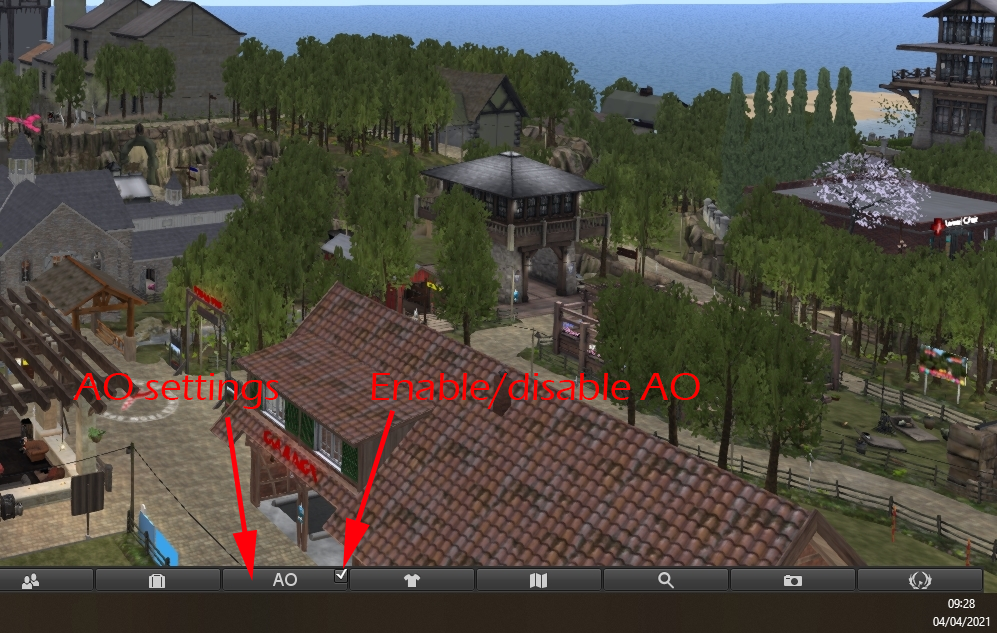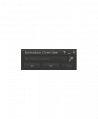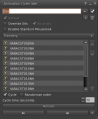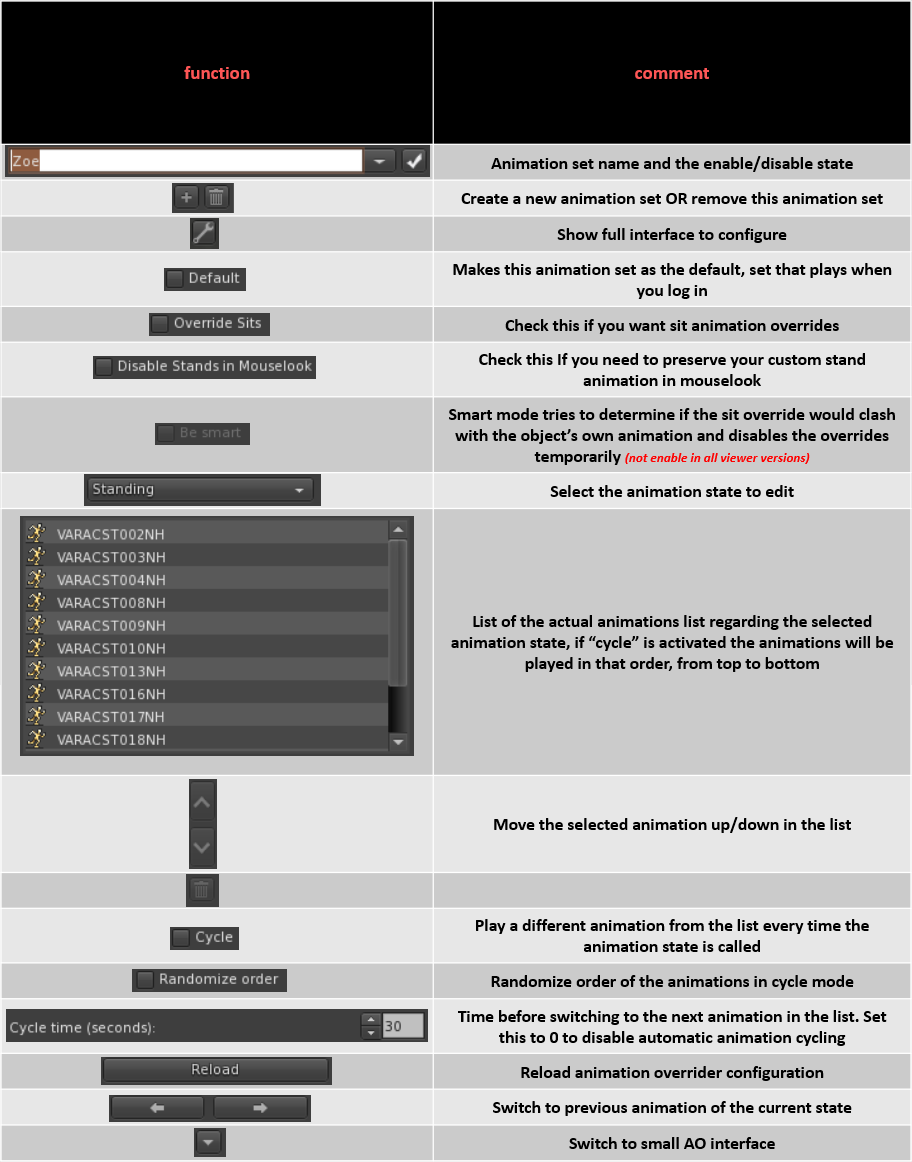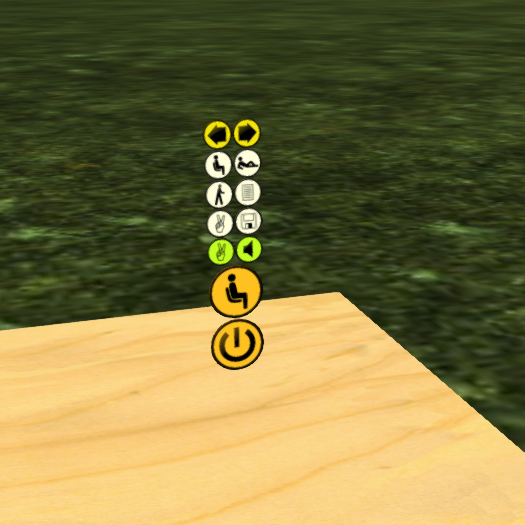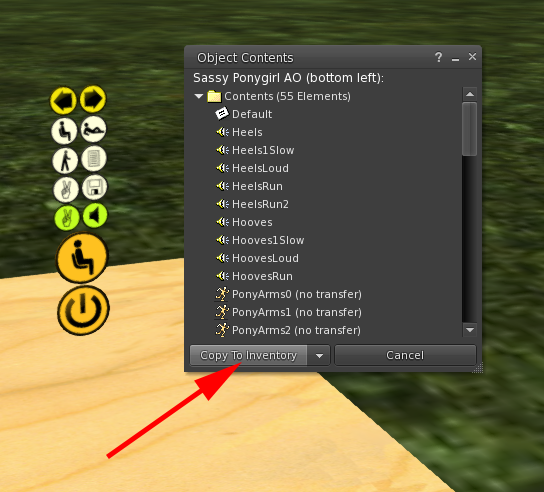Integrated Viewer AO
1. Introduction to client AO
Some viewer like Firestorm and Kokua have built-in AO (Animation Overrider). This makes the use of scripted AOs unnecessary, which in turn reduces the amount of scripts you wear, and so server-side lag.
The AO is accessed via a button on the bottom button bar.
The AO is activated by clicking the checkbox on the AO button corner AO. It will show checked, as in the image above. To disable it, press the checkbox again, and it will appear unchecked.
If you click the AO button, a small window will pop up, that window will give you full control of your AO including setting it up.
The main AO window offers you a list of features to help you to configure one ore several sets of animations.
3. Set it up
To set it up you can either use a notecard or do it manually, we will explore both possibilities
But first of all we need an AO source, typically we all use AO HUDs and those include everything what is needed to set up our client AO
3.1 Get the files from AO
To do so we recommend you to rez a prim on the floor first and than rez the unworn AO HUD on that prim.
Right click the rezzed AO HUD and select in the menu "Open".
From the popping up window, select "Copy to Inventory" to get everything what your AO HUD contains in your inventory.