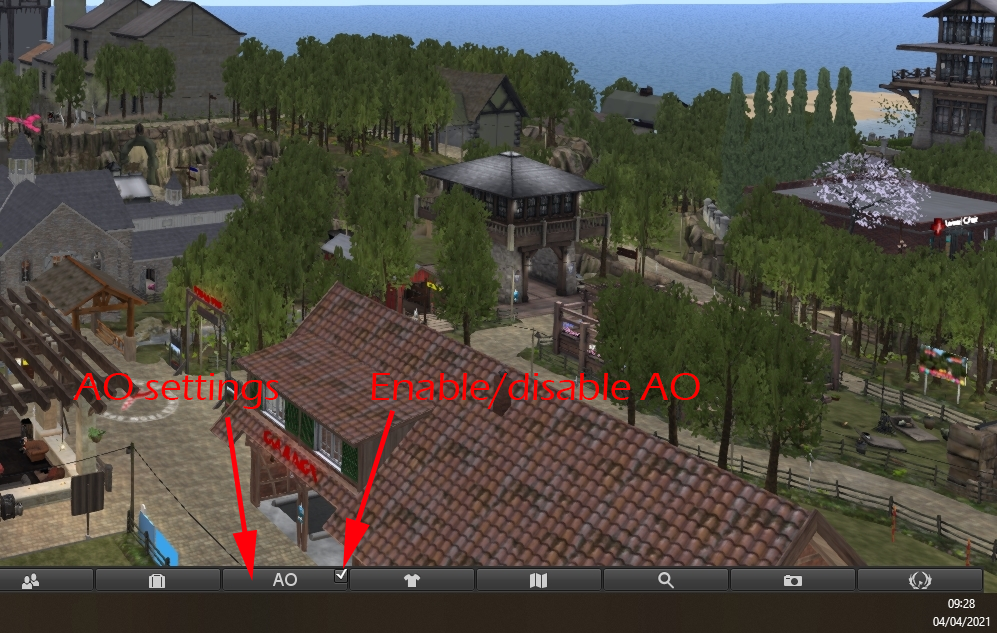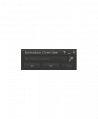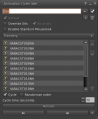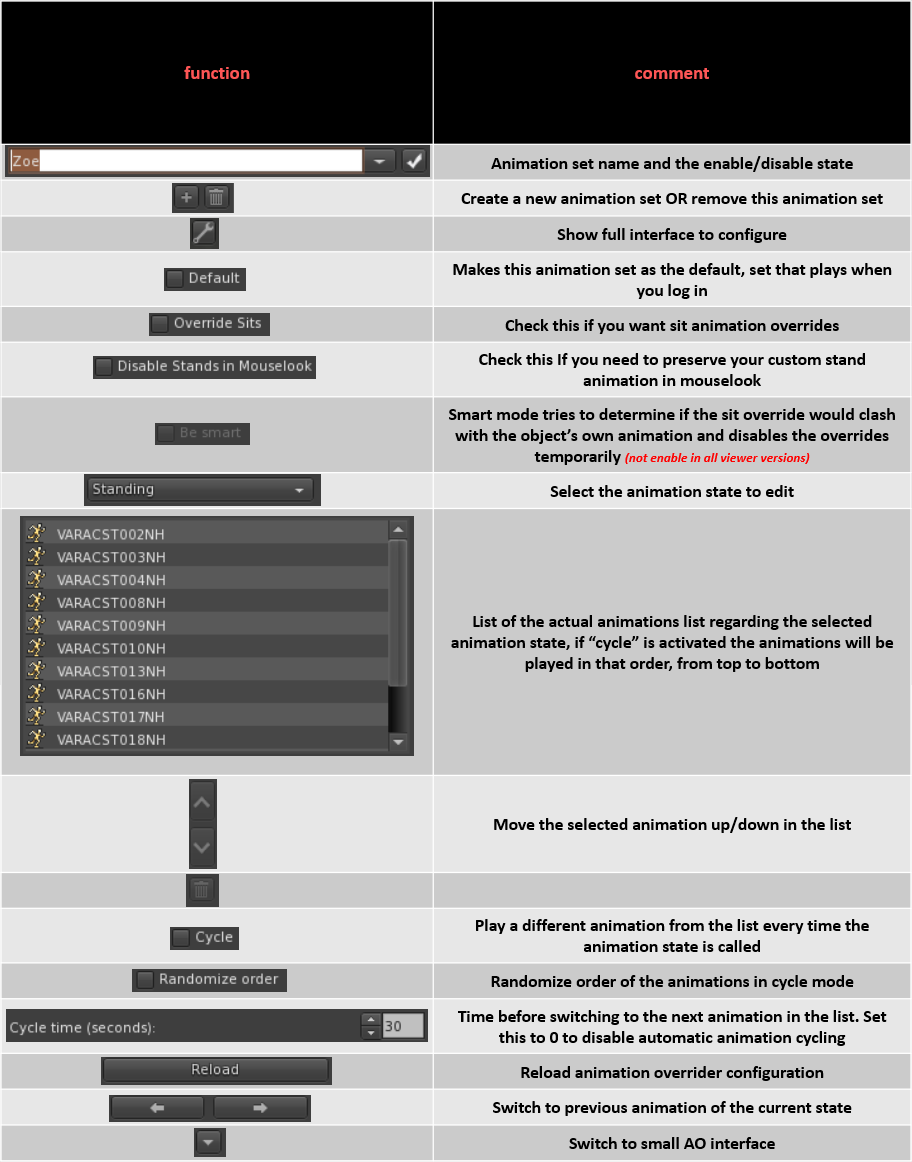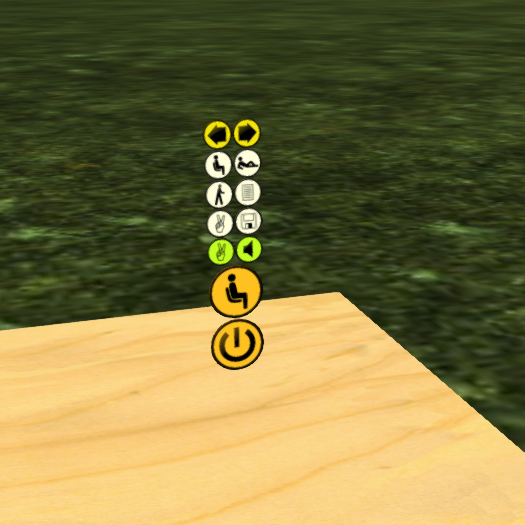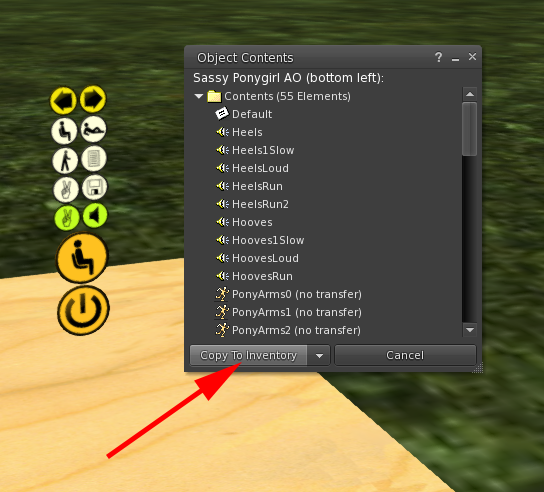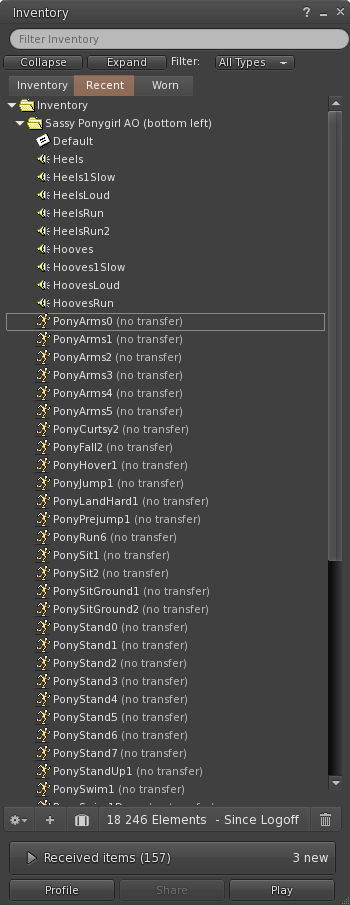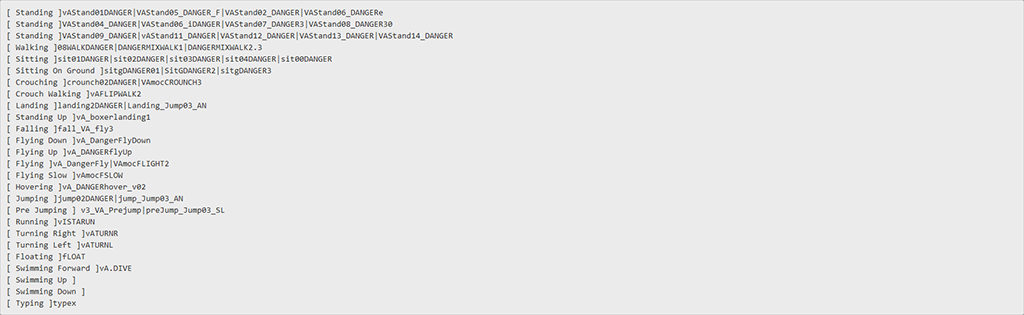Difference between revisions of "Integrated Viewer AO"
m |
m |
||
| Line 35: | Line 35: | ||
<p>From the popping up window, select "Copy to Inventory" to get everything what your AO HUD contains in your inventory.</p> | <p>From the popping up window, select "Copy to Inventory" to get everything what your AO HUD contains in your inventory.</p> | ||
[[File:Ao rezzed copy.png|center]] | [[File:Ao rezzed copy.png|center]] | ||
| − | <p>As result you should have a new folder in your inventory with everything what your AO HUD has to offer as content.</p> | + | <p>As result you should have a new folder in your inventory with everything what your AO HUD has to offer as content. This folder can be dragged to another folder where it is out of the way but still available, like the Animations folder, for example.</p> |
[[File:Ao rezzed inventory.png|center]] | [[File:Ao rezzed inventory.png|center]] | ||
| + | <!--=====================================================--> | ||
| + | <!--Set it up with notecard --> | ||
| + | <!--=====================================================--> | ||
| + | <h2><p style="text-align:center; color: #fe5656;font-size: 40px"> 3.2 Set it up with notecard </p></h2> | ||
| + | [[File:Warning64.png|frameless|left]] <p>The notecard must be in standard ZHAO II format, or in Oracul format. Most AO creators support ZHAO II so you should not run into issues. However, it must be noted that some major vendors have extended the ZHAO II format, and thus their AO notecard will need to be edited before they can be used in the client AO. Similarly, older AOs which use the old ZHAO format will have to be converted.</p> | ||
| + | [[File:Warning64.png|frameless|left]] <p>The notecard must be in the same fodler as the animations, or it will not load. Once imported, the client AO creates a new special folder: #Firestorm → #AO. This folder is protected - meaning, it cannot be deleted, nor items removed from it. Inside that, are several more folders, containing links to the original animations. So do not delete the original animations used or the AO will “break”.</p> | ||
| + | <p>As noted above, the Firestorm AO supports notecards in the standard ZHAO II format. Here is an example of what such a notecard looks like:</p></br> | ||
| + | [[File:ZHAO2 format.png|center]] | ||
Revision as of 09:29, 4 April 2021
Contents
1. Introduction to client AO
Some viewer like Firestorm and Kokua have built-in AO (Animation Overrider). This makes the use of scripted AOs unnecessary, which in turn reduces the amount of scripts you wear, and so server-side lag.
The AO is accessed via a button on the bottom button bar.
The AO is activated by clicking the checkbox on the AO button corner AO. It will show checked, as in the image above. To disable it, press the checkbox again, and it will appear unchecked.
If you click the AO button, a small window will pop up, that window will give you full control of your AO including setting it up.
The main AO window offers you a list of features to help you to configure one ore several sets of animations.
3. Set it up
To set it up you can either use a notecard or do it manually, we will explore both possibilities
But first of all we need an AO source, typically we all use AO HUDs and those include everything what is needed to set up our client AO
3.1 Get the files from AO
To do so we recommend you to rez a prim on the floor first and than rez the unworn AO HUD on that prim.
Right click the rezzed AO HUD and select in the menu "Open".
From the popping up window, select "Copy to Inventory" to get everything what your AO HUD contains in your inventory.
As result you should have a new folder in your inventory with everything what your AO HUD has to offer as content. This folder can be dragged to another folder where it is out of the way but still available, like the Animations folder, for example.
3.2 Set it up with notecard
The notecard must be in standard ZHAO II format, or in Oracul format. Most AO creators support ZHAO II so you should not run into issues. However, it must be noted that some major vendors have extended the ZHAO II format, and thus their AO notecard will need to be edited before they can be used in the client AO. Similarly, older AOs which use the old ZHAO format will have to be converted.
The notecard must be in the same fodler as the animations, or it will not load. Once imported, the client AO creates a new special folder: #Firestorm → #AO. This folder is protected - meaning, it cannot be deleted, nor items removed from it. Inside that, are several more folders, containing links to the original animations. So do not delete the original animations used or the AO will “break”.
As noted above, the Firestorm AO supports notecards in the standard ZHAO II format. Here is an example of what such a notecard looks like: